Hi all. today i want to give a good news for you. for you that have a nexus s smartphone now you can Root, Flash, Unroot, Back up & Recovery in just one click using Nexus Root Toolkit software. we all know that if you want to root, or we just usually called flashing process in your smartphones usually need much time and you must be carefully do the step, because if you very careless when you do the step you will brick your phone.
But now you can do flash, root nexus s, unroot, your Nexus Smartphone more easily, you can use this Nexus Root Toolkit. this tool will allows you to root and Unroot, restore, back up, lock and unlock the bootloader, flash recovery images of the system, etc. just with some clicks. It's so easy and more save than using another method that have more risk for your device.
Screenshot :
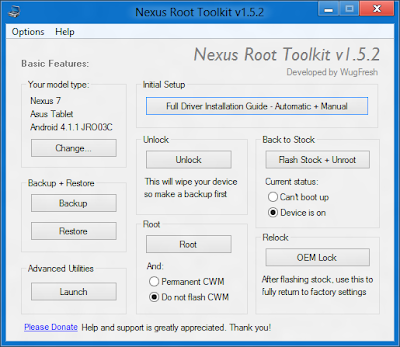
Download Nexus One Click root tool kit
How to use of this root toolkit is easy, and it is requires no complex step which requires you to move trought complex move and instruction. Just download Nexus Root Toolkit, install it on your PC and follow these steps:
Thats quite easy right?? stay tune to this tutorial for android blog to get more android news and tutorial. see you :D
But now you can do flash, root nexus s, unroot, your Nexus Smartphone more easily, you can use this Nexus Root Toolkit. this tool will allows you to root and Unroot, restore, back up, lock and unlock the bootloader, flash recovery images of the system, etc. just with some clicks. It's so easy and more save than using another method that have more risk for your device.
Screenshot :
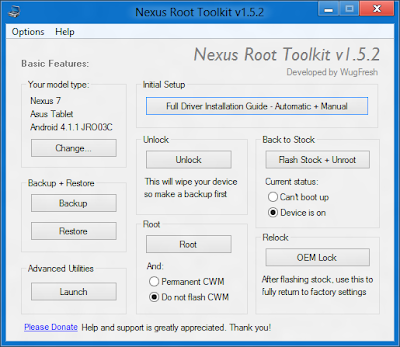
Download Nexus One Click root tool kit
How to use of this root toolkit is easy, and it is requires no complex step which requires you to move trought complex move and instruction. Just download Nexus Root Toolkit, install it on your PC and follow these steps:
- First, Make sure that the USB debugging is enabled on your Nexus 7, to activate go to "Settings> About Tablet".
- Root Nexus Open Toolkit and select the firmware. please notice If you are doubt with the model pudes check from "Settings> About Tablet".
- Select the device model and then connect the device to the PC.
- Once connected, click "OK" and select the option you want to perform from the user interface.
Thats quite easy right?? stay tune to this tutorial for android blog to get more android news and tutorial. see you :D
Comments
Post a Comment