Hello friends.. today i want to share complete guide and tutorial how to create link2sd on your android phones. please read carefully so that the installation process can be done successfully. As we know that Android smartphones are more and more popular. So many vendors are producing Android device at an affordable price and hardware specifications are pretty high. One of the hardware that makes it less convenient, is the small internal memory. While we know that Android applications available in the Play Store (Market) there are many great and interesting enough to try. but when our ointernal memory only have small size maybe after we install only 20 apps our android will scream very loudly.. haha XD
So, for the owner of the Android device is a small internal memory (eg, Galmin, Galyong, etc..) Can use this Link2SD application.
useful links
Requirements
- SD Card
- Root Device. #you must have root your android device
TUTORIAL INSTAL LINK2SD
- Create two partition on your sdcard, Partition 1 for the type of storage media with FAT32 File system, Partition 2 to save the links that do the Link2SD application with ext2 type. see how to create a Partition on SD Card.
- In step 10, set up with the instruction below:

- Install Link2SD application from PlayStore
Configuration After Install Link2SD :
- After download from google play Go to : Settings --> Applications --> Development --> Tick USB Debugging & Allow mock locations

- Open the app Link2SD
- Select the type ext2, and select OK

. - Will appear permission from the app Superuser, select Allow.
- Click OK, turn off and on again HH (restart).
- Click OK, Turn off your android phone then power on again(restart).
- Open the app Link2SD again, it will display information about Link2SD version. Click OK.
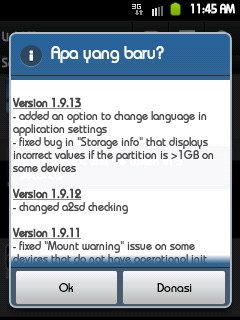
How to Create The Link
Open The Link2sd Application

Select an application that you want to be linked to you sd card, for example, Battery Calibrator app. Then select Create Link.
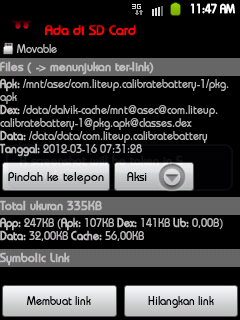
Wait until the process finish, then click OK
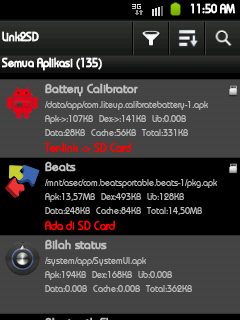
FINISH, now you have succefullt install and use tutorial link2sd on your android phone
Now you no need to worry about the small size of your android internal memory
see you in next tutorial for android
I followed your tute , and working well , but , there is a problem , after creating 2 partation , I am able to move the apps , in my card, but when i inseart that card in laptop , it doesn't open and ask for format before opening.
ReplyDeletebut in mobile it is opening well.
now please tell me what should i do for opeining SD card in pc. ( it is asking for format).?
hmm sometimes that happend to me, every sd card sometimes experience that problem. working well on another device but need to be formated if we use on laptop, so u must format it if you want to use on laptop. but you data will lost loss
ReplyDeleteafter this can i unroot my phone again? root has something to do with link? if i can unroot could u pls tell me how to? thanks
ReplyDeleteI cannot unlink apps with link2sd and system memory is almost full. I think that's the reason I get all the time the message that no space for update.
ReplyDeleteIs it possible to COMPLETELY remove link2sd and also linkings since they are still there if i reinstall the app
no you can't
ReplyDeleteunfotuantely you must format it
both partitions are of FAT32 type or one should be of ext type..please explain in detail?
ReplyDeleteyou can read in here how to create a Partition on SD Card
ReplyDeleteTHANKS
ReplyDeletethank you :)
ReplyDeleteThis tutorial works for android 4.1.1?
ReplyDeleteyes, it also works for android 4.1
ReplyDeleteThanks! This tutorial worked great. I was trying to do this BEFORE reading this, but the step I was missing was the "Delete" step at the beginning. I kept getting an Error 16. I've bookmarked this for future use, should I need to partition another microSD card. :) Thank you!!
ReplyDelete