Before This Post We had already shown you how to root the LG Optimus P990 and install ClockworkMod Recovery. Now we will go more advance In this article we will give you a complete guide how to install Cyanogenmod. this tutorial that we explained is also works for another custom Rom. so if you have another custom tom you can use the same step. We choose cyanogenmod 7 because this custom rom is the most stable if compared to another rom.
One thing in which many LG Optimus users disturb (rightly), is the not-to-date version of Android 2.2 "Froyo" with the smartphone was shipped and the device will slow sometimes strongly. Each experimental users can by installing a custom ROMs. We show in this article using the example of the popular custom ROM called CyanogenMod 7 how the installation works.
In this guide we use stable cm7. so you don't need to worry with bugs.
Read First
- Who rooted Android, custom ROMs applied, changing the bootloader or otherwise manipulated system will void your warranty. Also, if you did anything wrong the device can permanently damaged("hardbrick").
- Do With Your Own risk
- For this procedure, before start the install cyanogenmod process you should first make a backup to be created because the phone will reset. These are recommended for apps Titanium Backup or MyBackup and for short messages SMS Backup - the contacts and e-mails should be best secured through the Google account or the appropriate vendor's software.
- See tutorial make nandroid backup
Install CyanogenMod 7 via CWM On LG Optimus
Before do this you must have root acces to your device. read on the first paragraph above. First you have to download the cm7 ROM and place it on SD card. The latest nightly build (new) or the most recent release candidate (stable) or the final release (the most stable, but usually the least currently) is obtained in the download section on CyanogenMod.com:
Download: CyanogenMod package
For CyanogenMod also need to download the Google Apps if you want the official Google applications like Gmail, the Market, Google Maps, and so on use.
Download: Google Apps
First perform wipe.
"wipe data / factory reset" then "wipe cache partition" and then under advanced "wipe dalvik cache".
Then install the custom rom. by "install zip from sdcard" -> "choose zip from sdcard", then navigate to the location of the ROM, select it and confirm the installation.
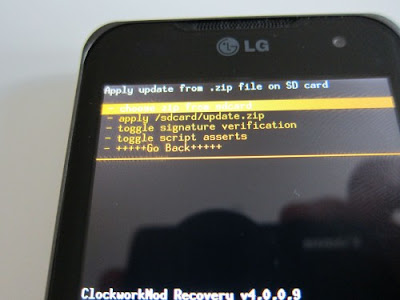
After the installation is still the need to install Google Apps. For this procedure same as in the previous step and choose instead of the ROM file gapps-gb-***-signed.zip.
Finsih. Now you have successfully install CyanogenMod 7 on LG optimus. Now restart your device and enjoy.
There are also some well-hidden useful functions in the CyanogenMod. Here's our tip collection: 10 Secret Tips for CyanogenMod 7 .
via : androidnext

Comments
Post a Comment