One of the most interesting functions that introduced by Google within the last android Jelly Bean version, is certainly one of the offline voice typing.
Through the microphone on your keyboard you can now the text even if you don't have an internet connection
A nice step forward that make this input method much more practical and comfortable.
Although this solution may not exploit the full power available from the android jelly bean, the results are really satisfactory
Write sms with use voice command? From now you can do it. One of android jelly bean most interesting features can be identified without doubt in the offline voice typing (read list of android jelly bean feature). The ability to transcribe the words expressed by the voice, without the need for Internet connectivity is definitely a plus important: it should be emphasized, however that the voice typing only works offline after downloading the specific package for your language.
How to Activate Offline voice typing on Jelly Bean
Here's how you can activate it offline voice typing on your android Jelly Bean.The procedure is independent from the phone model
- Go into the system settings of the phone.
- Enter language and inserting.
- Click on voice search.
- Now Click on Download ricon. VOC. offline .
- Inside the language option, click on languange that you want to install, example you choose english. tap on it. Then will begin downloading the offline data package (about 15 MB).

The configuration procedure does not require additional steps.
In order to use the voice typing, within the Samsung keyboard click the microphone button and start dictating.
Unfortunately not all keyboards are supported on Google services for the voice typimg (eg Swype).
In this case you can just change it on the fly using the pull down menu in the insert mode, then select the "Google voice Typing".
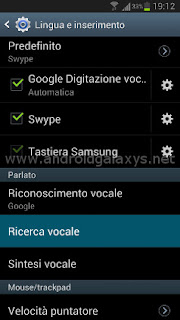
Comments
Post a Comment