Want to increase yout internet or network connection speed in your android phone? If your connection speed makes you upset, Below i will explain completey the tutorial so you can at least improve the network connection speed.
Free on Android devices is not always optimized at best and even if we are under a good 3 g coverage it may happen that the downloading of data from the network is really slow. This guide will teach you step by step how to speed up 3 g coneection on your Android smartphone or tablet.
Free on Android devices is not always optimized at best and even if we are under a good 3 g coverage it may happen that the downloading of data from the network is really slow. This guide will teach you step by step how to speed up 3 g coneection on your Android smartphone or tablet.
The first step you should do is download the applications Speedtest.net, 3 g/4 g Speed, Script Manager from google play store. Now download the contents of this page and save it as a .txt file with name "3GTurboCharger_Installer_Update_3_test_11.sh.txt". Put this file on the memory card of your Android device. Now do 5/6 3 g speed test with 3 g/4 g Speed.
Before carrying out the test remember to disable connections to wi-fi. Now we open the application 3 g/4 g Speed and the Central form we choose the value 12/28/7 – max speed. Scroll down the page and choose the value Down speed increase (slow upload). Now we press the Apply button to confirm. At this point reboot your Android device to make changes to the connection.
Start the Script Manager app and head on the .txt file that you saved previously. This file has the Super user icon, a window will open where you have to select On. Now run the script with the run button.
The application will show you the written automatically and when will ask a numeric value (from 1 to 8) pick 3 (which is fastest). The new request is to insert a number please enter 3 again
Restart your device to make effective changes
Ok, thats it. After you done the tutorial above your internet connection speed will increase.
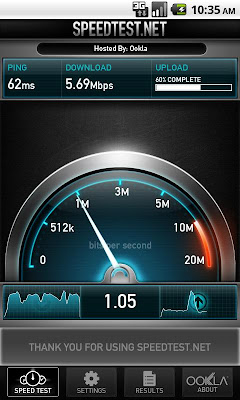
Comments
Post a Comment