Create Swap memory on Android Phone - For you that have hobbies tweaking your computer must be have familiar with swap memori. But here I will probably help a little bit to explain what the function swapper 2 for your android phone. Swapper2 is one of android application that can support the performance of your smartphone memory consumption, by taking memory support which is usually from sd card, then be supported or send to main memory to increase the performance of your android device when running an applications and others. Here's how to use it:
How To Create Swap Memory On Android Phone
First | Using Partitions
- Download swapper2 from Play Store
- Do not open the Swapper2
- Connect your PC to use SDCard with Cardreader
- Create Partition into 2 partition with Mini Partition Tool. The format is:
- Make it FAT32 Partition 1 Primary
- Make Linux Swap Partition 2 Primary
example:
- I use 4GB SDCard
- 1st Partition : FAT32 Primary 3.2GB
- 2nd Partition: Linux Swap Primary 500MB
(For more details on how to partition SD Card via Mini Tool Partition Wizard read Tutorial Partitioning SD card )
- Once partitioned, insert into your android device
- Login CWM menu / Xrecovery
- Wipe Cache Partition
- Turn on your debice and enter to swapper2
- go into the menu settings / preferences in the swapper. setingannya as follows:
- Check Safe to Unmount
- Check Safe to Remount - On the menu go to Advance Preference preference and settings as follows:
- Check the Use Swap Partition
- Set a Swap Partition / dev/block/mmcblk0p2 - Back to main menu Swapper2
- And click the On button. Wait for the process is complete.
Second | Without Using Partition can't be more than 256mb:
- Open Swapper2
- Login on swapper2 preference menu
- Click on the Swap Size and choose what that will be swapped (32,48,64, etc)
- Back to the main menu and click Turn On Swapper2.
Ok thats for how to expanding you smartphone memory using swap memory. I hope this tutorial will help you to overcome the lack of memory on your smartphone. thanks for visting, see you in next android tips and tricks
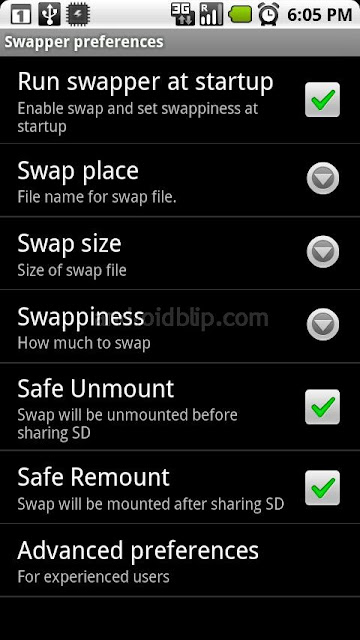
Comments
Post a Comment