This post is to provide some guidelines on how to reset binary counter and how to remove the yellow triangle (Exclamation mark) on the Samsung smartphone model after the root.
Rooting an Android smartphone there are advantages and disadvantages when doing teh root process. Among the disadvantages is the root is will void the warranty of your Android smartphone or your warranty will be lost. For you who use smartphone that produced by samsung every time you do a flash of firmware, binary counter will be increased and the use of rooting (but not all) will cause your smartphone display Yellow Triangle Exclamation mark every time you boot up.

Basically, your smartphone is still functioning normally. Binary counter function is used by Samsung to determine whether a smartphone that has the root or vice versa, while the yellow triangle (Exclamation mark) may also cause you to feel uncomfortable every time reboot. To do so, follow the tutorial below to reset binary counter and the yellow triangle (Exclamation mark) using the Triangle Away on your Samsung Android Smartphone.
NOTE: To view the status or the number of binary counter, enter Download Mode. (Turn Off The Phone -> Vol Down + Home + Power -> Continue).
Applications Triangle Away - (root only)
Use application Away Triangle developed by Chainfire was able to reset the binary counter and triangle away (Exclamation mark) from your Samsung smartphone.- Version: 1.7
- Updated: 18 July 2012
- Android Version: 4.0 and above
- Samsung Galaxy S2 GT-I9100
- Samsung Galaxy S2 SGH-I777
- Samsung Galaxy Note GT-N7000
- Samsung Galaxy Note GT-I9220
- Samsung Galaxy S3 GT-I9300
Download Applications Triangle Away
- Download [root] Triangle Away: Google Play Store ($ 1.84)
- Download [root] Triangle Away apk: XDA Link (Free) - updated version can be obtained from here.
WARNING: DO NOT USE THIS APPLICATION ON MODEL IS NOT LISTED ABOVE. THIS IS A DANGEROUS OPERATION AND BRICK YOUR DEVICE Could Potentially. PROCEED AT YOUR OWN RISK.
How To Binary Counter Reset And remove Yellow Triangle Using Triangle Away
NOTE: Make sure your smartphone is connected to the internet / WiFi.
- Download applications Triangle Away from the link above, and install it to your smartphone.
- Run Triangle Away application, and select Continue in the display Confirmation Model. (Make sure your smartphone model is accurate, if not DO NOT proceed)

- Triangle Away will download the necessary data.
- After fininshed update data, select Reset Flash Counter.
WARNING the display, click Continue.
your Smartphone will be rebooted into bootmode special.
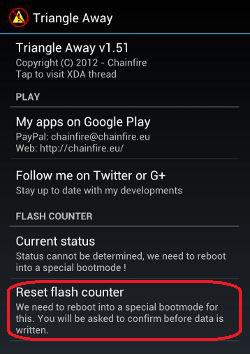
- All information on Flash counter and Binary Status will be displayed.
Press Volume Up to Continue button.
Triangle Away will reset counter flash and binary status smarphone.
Your Smartphone will Auto Reboot.
Done!
If all goes well, the yellow triangle (Exclamation mark) will not appear again during the boot up process and the binary counter will be reset to (0). To be sure, enter Download Mode.
To restore your smartphone to the normal state (out of box), make sure you flash using the stock ROM / firmware from Samsung. Stock Firmware for Samsung smartphone model can be downloaded from SamMobile.com .
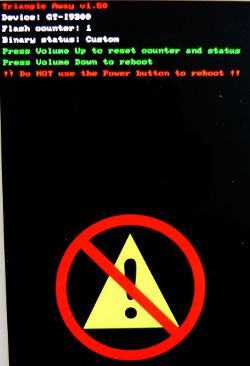
Comments
Post a Comment