In This post i will explain and give tutorial step by step on how to unlock and root Galaxy Nexus On Android 4.0.2. in this time we will use superboot. superboot is created by xda-developper, a forum that discuss about android developping. This superboot is created to let you unlock and root your device more easier. To use This tools is very simple. just follow the instruction that i mentioned below.
You will Need to root your Galaxy Nexus to get superuser and toral previlleges to your devices. because if you do not root your devices you can't install some apps and widget that usually very popular right now.
READ FIRST
This instruction will give you how to unlock and root the Galaxy Nexus on a Windows PC or a Mac, and it takes significantly less time and effort on unlock and rooting process.
download this required file below :
This Root and unlock process will erase your data on your phone. so you need to back up all your data to your computer before startig the process.
have you install read all the things that you must fo first above? if you have do it, lets to the tutorial
How to Unlock and Root the Galaxy Nexus
Before we start, turn on USB Debugging on your Galaxy Nexus by going to Settings – > Developer Options -> Turn on USB Debugging.- Unzip Superboot.
- Open the folder and copy all of those files by pressing Ctrl+A and then Ctrl+C.
- Go to My Computer, Go to Your C: drive and create a folder called root.
- Paste those files in this new folder.

- Then While you in your root folder hold shift and right-click on C Drive. Choose Open Command Here.if you use MAC follow this step:– Open Terminal.– Type cd C:/ and press
enter.– Type cd root.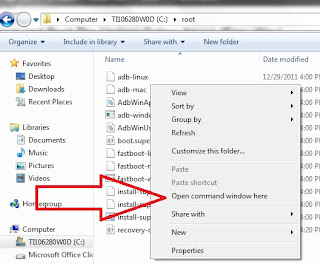
- Then after the step 5, Turn your phone off.
- then Plug your galaxy Nexus into your computer via USB.
- Then after your device connected to you computer, Hold Volume Up, Volume Down and Power until the screen boots into bootloader mode. You’ll see a screen shown below.

Please read carefully the instruction of Unlock and Root Galaxy Nexus. - If the drivers do not install correctly, you will need to open up Device Manager on your computer and choose the Samsung USB drivers.
- Unzip the Samsung Drivers you downloaded to somewhere you can find, you can place on your desktop, because it is easy to find- Click Start and choose Control Panel.
- Click on System and Security
- Choose Device ManagerOnce in Device Manager, look for an entry that says Android 1.0 with a yellow exclamation point next to it.
- Double click to open it up.- Click on Update Driver.
- Choose Browse my computer for driver software.- Navigate to the driver folder(the place where you place the extracted samsung drivers) on your desktop and click Open.- This should install the file and allow your computer to connect to your Galaxy Nexus. - Go back to the Command Prompt you opened up earlier.
- type fastboot-windows oem unlock and hit Enter.
On Mac – ./fastboot-mac oem unlock in Terminal
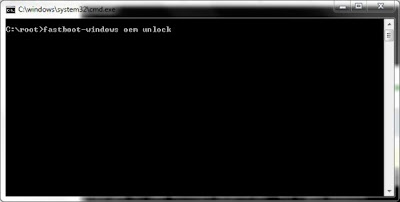
- When your phone appear an question that ask if you want to “Unlock Bootloader?” use the volume button to choose yes and press power to select.
- Then You’ll be back at the Bootloader screen, but should see unlocked at the bottom of your phone’s screen.Don’t unplug or restart your phone yet
- The Go to your root folder on your computer and double click on install-superboot-windows.bat.

- Your phone should root and go to the Black Google Screen shown below.

- Your phone will stay on this screen for 5 to 15 minutes. Do not pull the battery until at least fifteen minutes have passed or you could break your phone. I had to wait 15 minutes and pull the battery to get this to work.If your phone gets stuck in the boot sequence, flashing the Google startup color sequence, do not pull the battery. Wait the 10 – 15 minutes and try to turn off the phone by holding the power button. If all else fails, you can try pulling the battery, but only after you have waited 10 to 15 minutes.
Ok That's for how to root galaxy nexus, see you in another tutorial for android updates
UPDATE
or you can try more simple step on easy tutorial unlock galaxy nexus bootloader
UPDATE
or you can try more simple step on easy tutorial unlock galaxy nexus bootloader
Does this work on 4.0.1?
ReplyDeletei'm sorry i don't try this tutorial for android 4.0.1
ReplyDeletebut maybe it will works to, because basically the root process is use the same method
but do with your own risk