Are you search tutorial how to install jelly bean to Samsung galaxy S GT i9000? in this post you can know how to install jelly bean on galaxy S (GT-i9000). we all know if google have been released the latest android mobile operating system, its called jelly bean or also known as android 4.1 . In this version of android many features and appearance were added. to know more about this android 4.1 you can read in android jelly bean new features and release date.
but this version of android are not released for all models of smartphone. the release of this android jelly bean is depend on the vendor of the each smartphone. officially android 4.1 is released for galaxy nexus. but don't worry developers from forum xda have been succesfull to create custom rom that contains android 4.1. but it is only galaxy s for now. hope there will be created ohter custom rom for another model
so now lest go ahead to the tutorial
The features of this custom rom is

in this post i will share five version of this custom rom, with different change log. just read the change log to decide which one will you choose to install
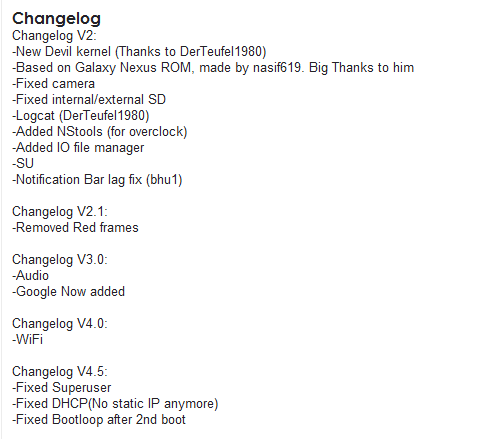
UPDATE!!
changelog v5.0 :
-Now daily driver!!!
-Google Now
-Call/SMS/data
-Bluetooth fixed
-Faster HW composer(not from derteufel rom)
-External SD is fixed!
-GPS
-Some more butter
-New bootani/wallaper, thanks to: Frédéric!!!
-Make a full backup to your data (Nandroid or titanium backup)
-Copy the ROM to your internal SD Card
-Enter recovery
-Wipe data/factory reset, cache,
-Then go into advanced, and wipe the Dalvik cache too
-Flash the ROM(install update zip from SDcard)
-Wipe AGAIN data/factory reset, cache, and then go into advanced, and wipe the Dalvik cache too
-Go into advanced and fix permissions
-Then Reboot your device.
Download the File
V1(just choose one link)
LINK 1(mediafire)
V2
LINK 1
V2.1
https://docs.google.com/open?id=0B4Z...m5maWJRU1BBTDA (Thanks to Mextur)
V4 TEST NOT FINAL!
https://docs.google.com/open?id=0B4Z...jJGLTJacWQxVzg
V4.5
get V4.5
V5.0
Download V5
for video tutorial installation you can see in port jelly bean for galaxy s video post
but this version of android are not released for all models of smartphone. the release of this android jelly bean is depend on the vendor of the each smartphone. officially android 4.1 is released for galaxy nexus. but don't worry developers from forum xda have been succesfull to create custom rom that contains android 4.1. but it is only galaxy s for now. hope there will be created ohter custom rom for another model
so now lest go ahead to the tutorial
The features of this custom rom is

in this post i will share five version of this custom rom, with different change log. just read the change log to decide which one will you choose to install
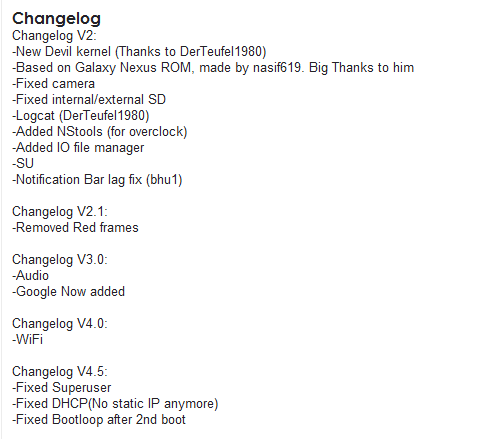
UPDATE!!
changelog v5.0 :
-Now daily driver!!!
-Google Now
-Call/SMS/data
-Bluetooth fixed
-Faster HW composer(not from derteufel rom)
-External SD is fixed!
-GPS
-Some more butter
-New bootani/wallaper, thanks to: Frédéric!!!
Jelly bean port tutorial for galaxy s gt-i900
-Have root acces to your galaxy s, and have CWM installed-Make a full backup to your data (Nandroid or titanium backup)
-Copy the ROM to your internal SD Card
-Enter recovery
-Wipe data/factory reset, cache,
-Then go into advanced, and wipe the Dalvik cache too
-Flash the ROM(install update zip from SDcard)
-Wipe AGAIN data/factory reset, cache, and then go into advanced, and wipe the Dalvik cache too
-Go into advanced and fix permissions
-Then Reboot your device.
Download the File
V1(just choose one link)
LINK 1(mediafire)
V2
LINK 1
V2.1
https://docs.google.com/open?id=0B4Z...m5maWJRU1BBTDA (Thanks to Mextur)
V4 TEST NOT FINAL!
https://docs.google.com/open?id=0B4Z...jJGLTJacWQxVzg
V4.5
get V4.5
V5.0
Download V5
for video tutorial installation you can see in port jelly bean for galaxy s video post
Comments
Post a Comment