In this article published this morning i will share about how to install clockworkmod touch recovery on Samsung Google Nexus S. I will also illustrated the features from the revolutionary new cwm Touch Recovery. Touch recovery is ClockworkMod recovery based, with the ability to use the touch screen directly from our device in place of the "old" physical keys. So when you modding your nexus s rom you can configure it with your touch screen. below is the preview of new touch recovery on nexus s
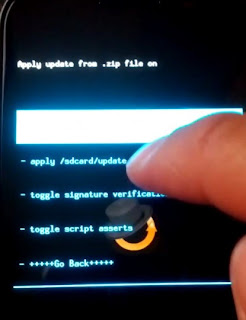
As mentioned in article, we've prepared a simple guide to install this new Recovery. In this guide, we will explain also How to switch back to classic Recovery for users who still don't familiar with this new version and want to return to physical keys.
Before start the tutorial, i will give some review about Google Nexus S
The collaboration between Samsung and Google increasingly strengthened. A clear example of this new device, the Nexus S 4 g, did produce from Google. The version for the European market supports Quadband GSM networks, for optimal coverage in all situations thanks to UMTS. Display Internet pages without problems will be the responsibility of HTML browser, thanks to the valuable support rendered by HSDPA, modem for speed equal to the ADSL at home. You can also take advantage of the distributed networks thanks to built-in Wi-Fi antenna. There is of course the Bluetooth to connect to compatible devices.
Before start the tutorial, i will give some review about Google Nexus S
The collaboration between Samsung and Google increasingly strengthened. A clear example of this new device, the Nexus S 4 g, did produce from Google. The version for the European market supports Quadband GSM networks, for optimal coverage in all situations thanks to UMTS. Display Internet pages without problems will be the responsibility of HTML browser, thanks to the valuable support rendered by HSDPA, modem for speed equal to the ADSL at home. You can also take advantage of the distributed networks thanks to built-in Wi-Fi antenna. There is of course the Bluetooth to connect to compatible devices.
Read First
Tutorial For Android assume no responsibility for the damage that maybe caused if you failed do the process. Because i have practiced it and anything works perfect.
The procedure is very simple. just follow all the steps properly so as not to have any kind of problem.
Requirements
- Fastboot configured and you have Unlock The Bootloader
- Download Touch Recovery
- Non Touch Recovery
Read Also : Update Nexus S to Android 4.1
How To Install Touch Recovery On Nexus S
- First you must unlock the bootloader and set the fastboot, you can search from google to find the tutorial
- From the command prompt, type the following command: fastboot flash recovery recovery-clockwork-touch-5.8.0.2-crespo.img
- Wait a few seconds and, if everything was successful, you'll get an Ok followed by confirmation of the procedure of flash
- Type the following command to restart the Nexus: fastboot reboot
Restoring Recovery Non-Touch
- Switch off the Nexus and start fresh in nuovamete Nexus Bootloader mode (Volume up + Power)
- Start command Promt again
- Type the following command: fastboot flash recovery recovery-clockwork-5.0.2.0-crespo.img
- Wait a few seconds and, if everything was successful, you'll get an Ok followed by confirmation of the procedure of flash
- Type the following command to restart the Nexus: fastboot reboot
Now, after installing, just restart your Nexus S in Recovery Mode and try the new ClockworkMod Touch Recovery that just installed. Ready to try it? What are you waiting for then! Go to install it!
Finish now you have succesfully install touch recovery on Samsung Google Nexus S. If you need any fyrther assistant or ask some question you can leave your question on comment area below
thanks bro
ReplyDeletei have done it
waiting for another good things for nexus s