We know that S voice is new technology developed by samsung to compete with apple siri. On this post you can read about tutorial install S Voice On Samsung Galaxy S2. We talked several times of the Samsung Galaxy S 3 and S-Voice such as on this article S Voice For Samsung Galaxy S3 alternatives for siri , the new voice dictation / command service that Samsung has installed on this new Android smartphone.
With the S Voice service draws on Samsung now: Who wants his Android phone to give instructions, must develop the upcoming flagship phone Galaxy S3 and Galaxy S2, as for other devices, the service is not yet planned. So it at least allow the developer to work for the best.
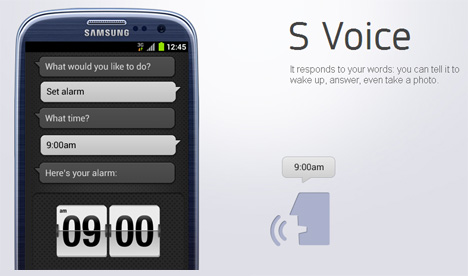
Today, we will see How to install S Voice for Samsung Galaxy S 2, the previous model of Samsung, on which the installation of S Voice brought some trouble for some users. Let's see how to install S Voice .
Requirements
Well, we had finished the installation process, it so simple, fast and easy to do. Now you can enjoy your voice assistant on your device. don't forget keep follow us Android Aplication review
If your device still not supported you can go to my post about : siri alternatives application for android
With the S Voice service draws on Samsung now: Who wants his Android phone to give instructions, must develop the upcoming flagship phone Galaxy S3 and Galaxy S2, as for other devices, the service is not yet planned. So it at least allow the developer to work for the best.
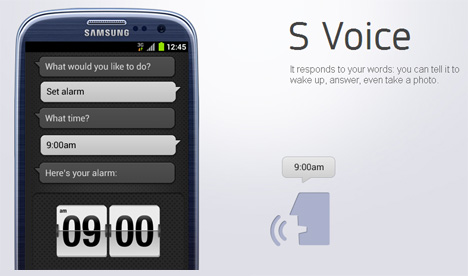
Today, we will see How to install S Voice for Samsung Galaxy S 2, the previous model of Samsung, on which the installation of S Voice brought some trouble for some users. Let's see how to install S Voice .
Requirements
- Galaxy S 2 running Android Ice Cream Sandwiches ( Flash Firmware on galaxy s2 via odin )
- Root
- Root Explorer
Tutorial Install S Voice On Samsung Galaxy S2
- Download this archive from this link http://adf.ly/HZpEk, unpack it and copy the two files in any folder (create it from scratch) within the Galaxy S 2.
- Open Root Explorer
- Go to the /mnt/sdcard folder (if you copied the files in the internal memory) or /mnt/emmc (if you have them copied to the external memory)
- Go to the folder where you copied the files previously
- At the top you will find a statement saying Install R/W, press it. This step allows you to write system folders
- Press and hold on the file voicetalk.apk to the contextual menu, then select "copy"
- Go now in the /system/app folder and paste the file you just copied
- Now, always in /system/app, hold on voicetalk.apk and in the menu select "permissions", to read as follows:

- Go to the folder where you originally inserted the file and copy libsvoctts.so
- Paste it in/system/lib
- Close Root Explorer and restart your Galaxy S 2.
Well, we had finished the installation process, it so simple, fast and easy to do. Now you can enjoy your voice assistant on your device. don't forget keep follow us Android Aplication review
If your device still not supported you can go to my post about : siri alternatives application for android
Thanks, it is works good :D
ReplyDeletekeep your good work