Today, Available the update for ClockworkMod version 6.0.1.9 and is fully compatible with Android 4.2, in this article we present a guide on how to install it on Galaxy Nexus. Below you can see the preview of cwm v 6 on Galaxy Nexus
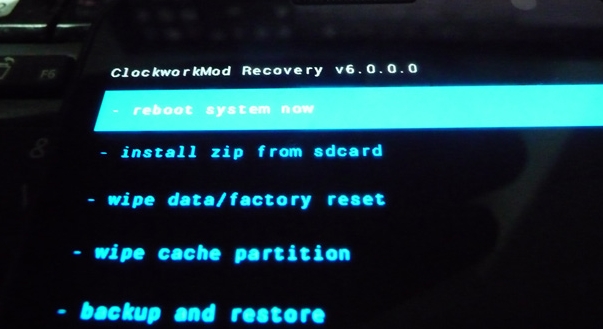
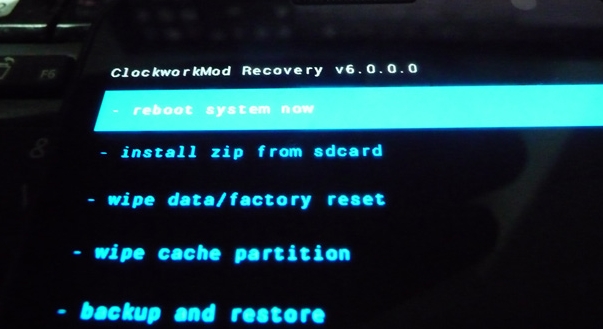
With Android 4.2, introduces a new and interesting function, multi-user, available for now only on tablet. For another new features you can read on list of android 4.2 new features. The data storage structure is able to store data from multiple users, and this might give rise to problems with the use of old clockworkmod recovery, for this reason the forum XDA developers, they are put to work and have released version optimized for Jelly Bean 4.2 and today we want to take a guide on how to install CWM 6 on Galaxy Nexus
With the new version of clockworkmod recovery, all your data is stored in a folder. You can flash the recovery in two ways, either through the zip or via fastboot, the choice is yours. Via zip, you won't have to download the recovery from here, copy it into your smartphone's SD and then flash it. Via fastboot instead you must follow these steps:
Read First
Do with your own Risk
How To install CWM 6 On Galaxy Nexus
- Start your smartphone in bootloader mode
- Open the terminal as an administrator
- Go to the Android SDK/Platform path Tools
- Copy the recovery at its core
- Rename the recovery recovery.img
- Connect your smartphone to your PC
- Fastboot flash recovery recovery.img type
- Wait until the end of the process and restart
Requirements To Install CWM
The steps as you see is really very simple, the method above requires:
- Android SDK
- The recovery, you can download on Download latest CWM 6
- A USB cable to connect your smartphone to your PC
- Samsung Galaxy Nexus Drivers
- The fastboot
The new recovery is fully compatible with Jelly Bean 4.2, you shouldn't encounter any problems on. Apparently by updating your smartphone and fitting an old recovery, problems may arise during the backup, but with the new version of these problems are just a bad memory.
Have you flash the recovery? Are you notice any changes and improvements? Or have you come across any other problems? Please tell on comment area
very thoroughly and easy to do
ReplyDeletethanks