One of the first things a lot of Android Kindle Fire users try to do after running the unboxing of your android device, is to get root acces on the system file, this operation is equivalent to the procedure of Rooting jailbreak performed on ios running device and will allows users to run applications that can result in changes to access data at the system level and resources. Amazon Kindle Fire HD is one of the latest new devices based on the Android operating system, and has received positive feedback from critics and even by consumers, who praise its unbeatable price and a strong digital library of music, movies, books and TV shows. Today we will see a tutorial Root the Kindle Fire HD 7.
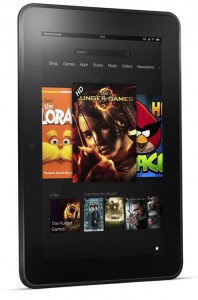
UPDATE
If you have anothe kindle version read on : root kindle fire HD 8.9
Root Kindle Fire HD 7
The only requirement to root kindle fire hd is to have ADB already installed and configured on your computer( read how to install adb ). Otherwise, you can download it from the official site for all'Android SDK. The NewsGeek not be liable for any damage or malfunction caused by the execution of this guide, proceed at your own risk.
- Activated The ADB from Settings> Security,
- download Kindle_Fire_HD_ADB_Drivers.zip extract the contents of the file and run the executable file inside,
- Then download Superuser-3.1.3-arm-signed.zip, then extract this zip file and you will find a system folder. Inside this folder there is a file Superuser.apk,
- copy and paste Superuser.apk and place it in the directory where you installed the Android SDK,
- Connect the Kindle Fire HD 7 to your computer,
- start a terminal as the Command Prompt (Windows) or terminal (Linux), past the platform-tools folder in the directory where you installed the Android SDK,
- enter the following commands one by one:
adb shellrm-r / data / local / tmpln-s / data / / data / local / tmpexitadb rebootadb shellecho 'ro.kernel.qemu = 1'> / data / local.propexitadb rebootadb shell mount-o remount, rw / systemadb push to / system / xbin / suadb shellchown 0.0 / system / xbin / suchmod 06755 / system / xbin / surm / data / local.propexitadb rebootadb install Superuser.apk
If you have done everything correctly, your Kindle Fire HD will be rooted successfully, so now you have root privilege on kindle fire HD. try the application Superuser from those available on the device.
thanks, now my kindle fire have been rooted
ReplyDeletegood tutorial, easy to do :D
thanks !
ReplyDelete