Are your internal memory on your phone full after install some application? read here to found the tutorial to move application to sd card without root your smartphone. When the Smartphone's internal phone memory is full but on the SD card still plenty of space available, then helps app 2 SD. This practical application lets you move apps to the SD card back in the phone's memory.. So the amount of the internal memory will surely fulled by the applications that we install.
Move Apps From Internal Memory To Sd Card
App 2 SD users with the ability to move their apps on the SD memory card and thereby reclaim disk space in the phone memory. Android Apps, which are by default saved in the phone's memory can be moved without effort. The prerequisite for this is an Android operating system version 2.2. Also, the app you want to move must also admit the move. So to overcome those problem you can move the android application that can be moved (but usually some of existing method needs root acces, example if you have galaxy note 2 you must root galaxy note 2 first).
Then, how do I move the installed application on internal memory to the SD Card Without Root? the answer is to use an android application called App2SD which can be downloaded for free at play store, you can see the App2SD preview below:
In a nutshell, the function of this application is to move the app that was installed in internal memory to external memory or the SD card, or it could be the opposite of external memory to the internal.
How To Move Apps To SD card With App2sd
complete Guide to use app2sd to move Android applications to the SD Card Without Root are:Each application is opened then you will see some tab ( in this case you will see 3 tabs on it), each of tabs that appear indicates the position of the application. Divided into three, namely, movable (the list of applications that can be moved to the SD card), on the SD Card (the list of applications that are in the SD card or external memory), and the phone only (a list of the applications that are in the internal memory).
Below is preview screenshots of the application along with the 3 bend
The Screenshot above is show the amount of application that installed on your internal memory, on the picture above you can see there are 7 apps are installed, to move it you can simply click on the application that you want to move to SD card, then you will meet with a menu like this:
Click move to move it to the SD Card and vice versa if the application you want to move are on internal memory. To get App2SD which is used to move the android applications to the SD card without rooting, you can go straight to the official google page play by clicking the link below:
Download App2SD from google play
Read also : you also can raise your internal memory with this : how to use link2sd from android tips and tutorial
If you want to know more clearly guide you can see video tutorial on how to remove android apps to the SD Card without root and App2SD below:
So now you can raise internal memory capacity

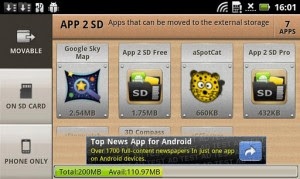

Comments
Post a Comment